2b) At the Stable - Pace
In this section, we will get you and Vert set up to track your speed or pace. It will take about 10 minutes.
🙋 Need Help?
If you’d like help getting started or have comments or questions, just email
hello@equ.la
✅ You Will Need
- some scissors
- your horse and a bridle
- an iPhone or iPad with the Vert app
Attaching Vert To Your Bridle
Vert should be attached to the headpiece of your bridle before you put the bridle on your horse.
- place Vert on the crown piece of the bridle with the light facing the rider
- pull the working end of the Velcro strap tight around the bridle
- trim the working end with scissors
- (if the other end of the velcro strap comes loose during this process, simply tuck it back into the bottom pocket)
Once Vert is securely attached, put the bridle on the horse and slide Vert to the middle of the crown piece.
Basics
In the Pace mode, Vert functions as a display to give to give you feedback about your current pace in relation to a goal.
- green light: you are slower than the goal pace
- white light: you are at the goal pace
- red light: you are faster than the goal pace
Phone Needed
In the Pace mode, your phone does the work of measuring your speed using its internal GPS. Thus, you must bring your phone with you when you ride!
✅ Arm = Best
To maximize GPS reception, we recommend using a armband-style mounting strap for your phone. Carrying it in a front pocket is not ideal, because your body and head tend to block the GPS signal.
Connection
Select the “Pace” button at the bottom of the app.
You will then see a screen asking you to connect Vert.
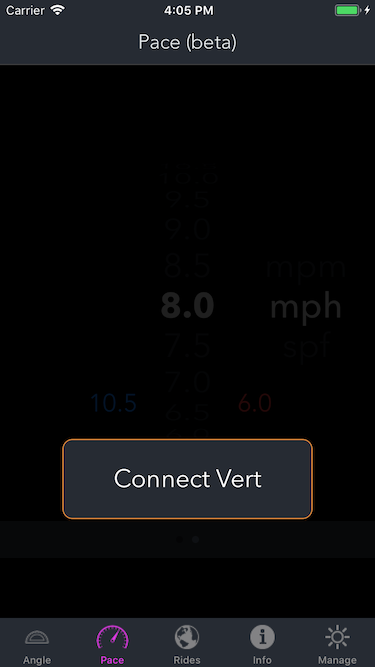
Tapping the button will bring you to the connection process. After a short delay the phone will indicate that it has found Vert, then it will go through a process of connecting, resetting, and reconnecting Vert.
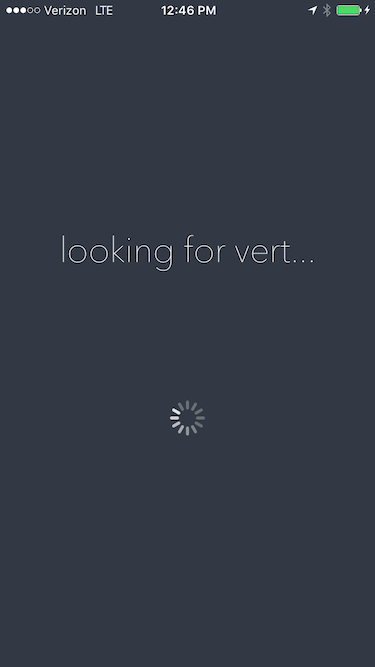
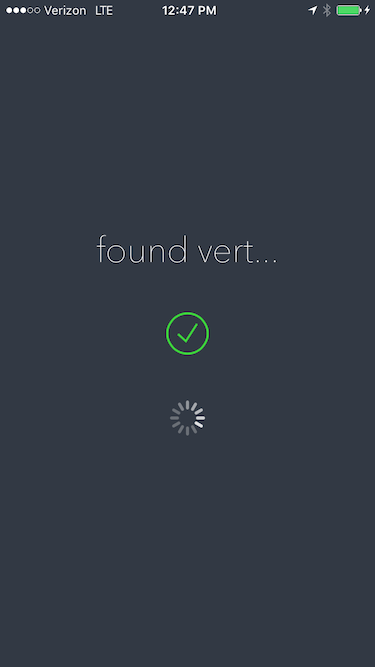
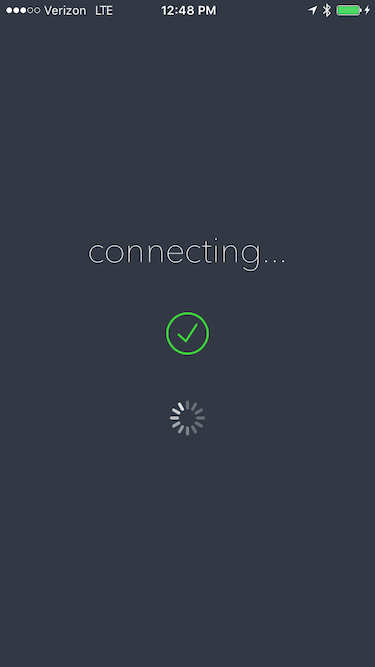
Choices
You will now see the main Pace screen.
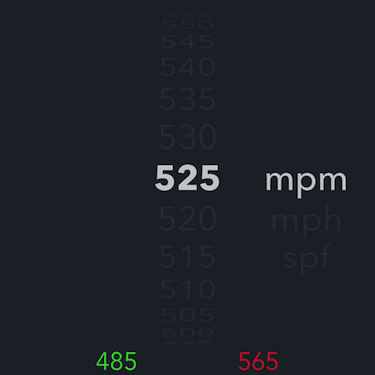
First, select a measurement system by swiping up and down. Choices include:
- mpm: meters per minute
- mph: miles per hour
- spf: seconds per furlong
Then, select your goal by swiping up and down on the white number.
The app calculates a margin above and below the goal, and displays the high and low thresholds to you with the small green and red numbers. These numbers indicate the points at which Vert will change color.
You may want to choose your own threshold points. To do so, swipe right to switch to an alternate screen where you may select the high and low thresholds directly.
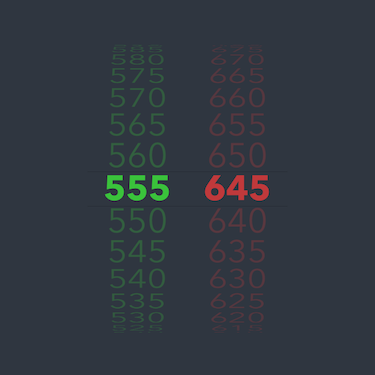
Go Riding
Once you have selected thresholds, press the Go button!
The app will switch to a map view. At this point it’s best to click the wake / sleep button on your phone to turn off the display.
You may pause your track at any time by pressing the pause button; once pressed you have the opportunity to save and exit, or continue.
On The Horse
Vert will display a purple light until a good GPS signal has been received. Depending on where you are and how fast you are moving you may see the purple light for a long time or not at all. Once GPS signal has been found, Vert will display:
- green: when below the low threshold
- white: when in between the low threshold and high threshold
- red: when above the high threshold
The white / on-goal indication is less bright than the high and low indications.
‼️️️ Be Careful
Due to the inherent limitations of GPS, the Vert speed display is an approximation. Always ride within your limits, and maintain awareness of your surroundings. You are responsible for the safety of yourself and of your horse.
Usage
The speed used in the Pace feature is current speed; it is equivalent to the speed you would see on the speedometer of a car. Due to the inaccuracies of consumer GPS we “do some math” to smooth the speed you see, including taking an average of the most recent few seconds of GPS signals. This leads to a small amount of latency or lag which you may notice if starting or stopping rapidly. That said, it is generally indicative of your current speed.
For eventing especially, please note that the average pace you want to achieve over a course is in fact an average! Your speed at any given moment will vary greatly, tending to be higher than the average on the flat, and much lower than the average when jumping. You may ride a course at say, 490 mpm; if you set Vert to that same 490 mpm you will see a lot of red on the flat and a lot of green on the jumps.
All Done
When you have completed your ride, press pause, and then press save.
You may then switch to the Rides tab to review the ride on a map.
‼️️️ Charge Often
We recommend charging Vert briefly before each ride. Some folks plug it in while grooming and tacking, others charge it in their car on the way to the stable.
🙋 Talk To Us!
We built this for you to use, and
we would love to know what you think.
- Does Vert do what you think it should?
- What settings work for you?
- What could we add or change?
- After 15, 30, 90 minutes of using it, how has your opinion changed?
- How can these instructions be improved?
- Is it useful?