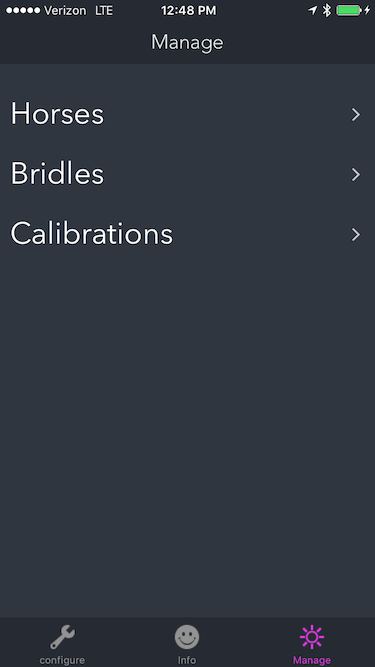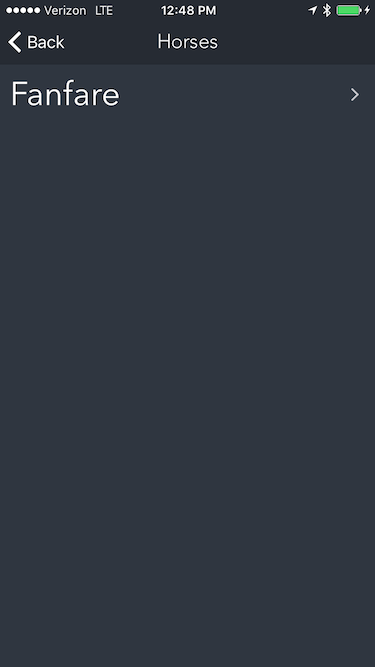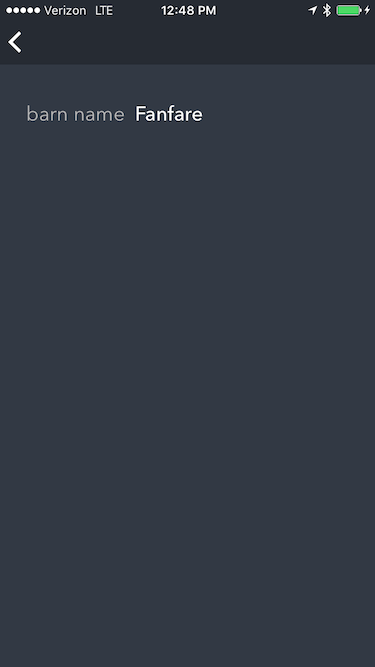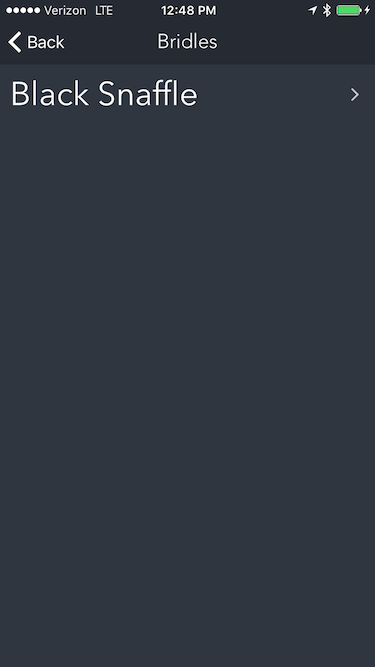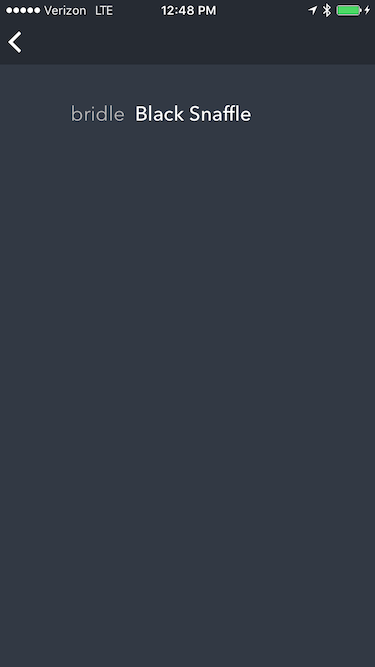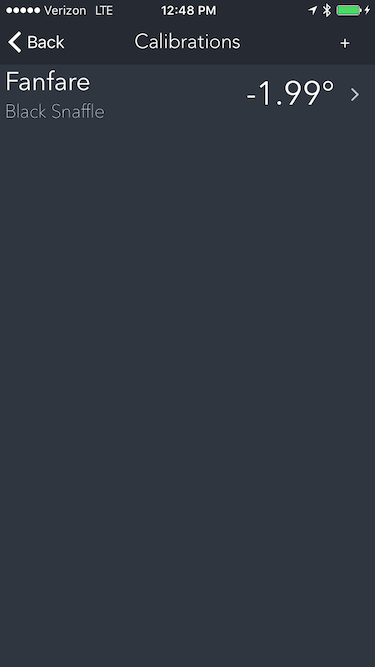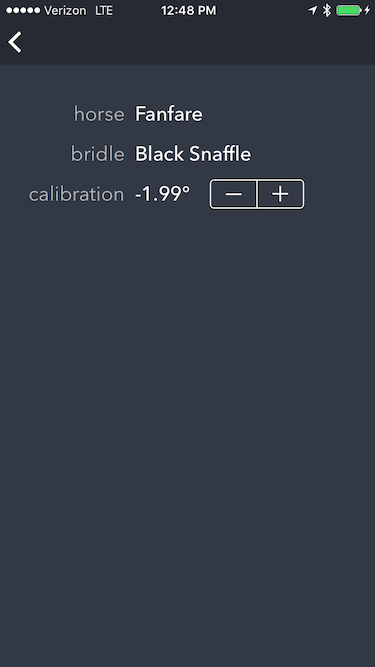Hello!
Launch
When the app launches, we see the equla / vert logo briefly.
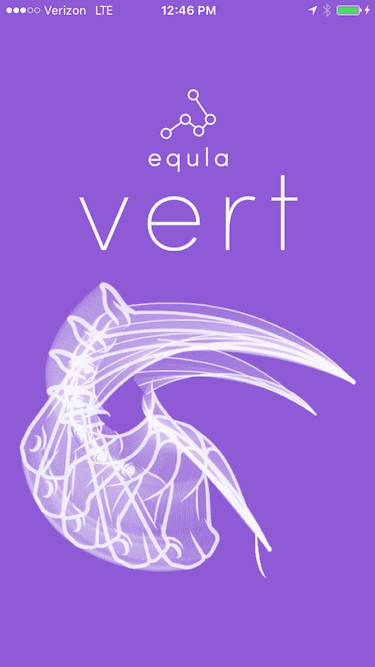
Bluetooth
If Bluetooth is not turned on, we see the following screen.
Bluetooth must be turned on before the app will proceed.
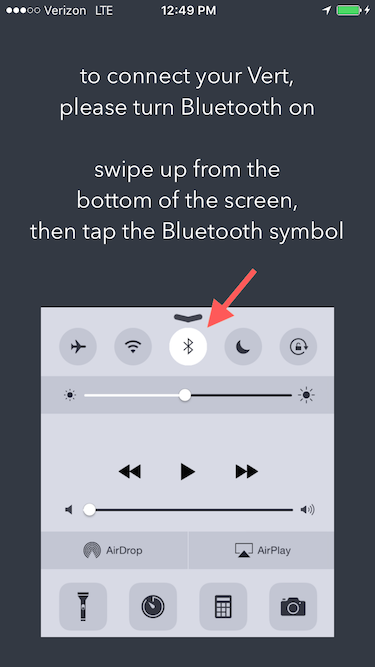
We then reach the main tab menu / configure screen.
To connect a device, press the “connect” button.
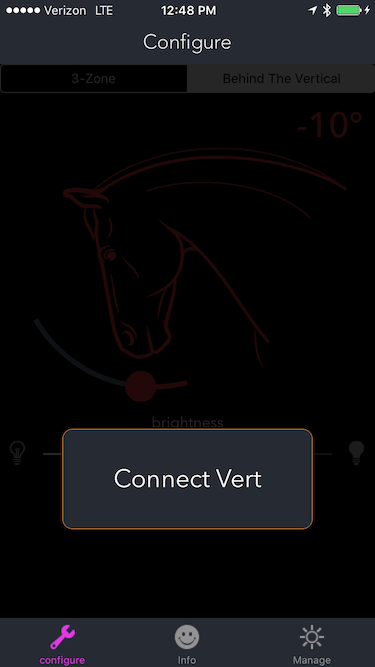
Looking
The app will then search for Verts nearby.
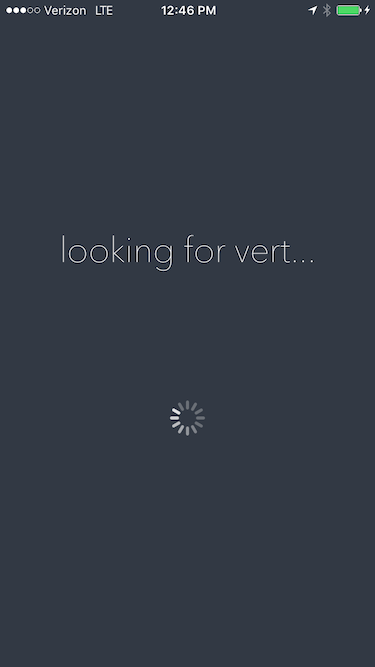
Not Found
If nothing is found we will be given some directions, and a button to press to restart the search process.
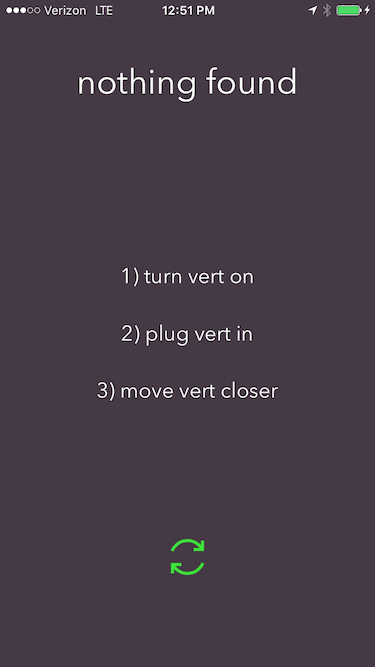
Vert Found / Connecting
If a single Vert is found we are alerted.
Then the app will automatically connect to it.
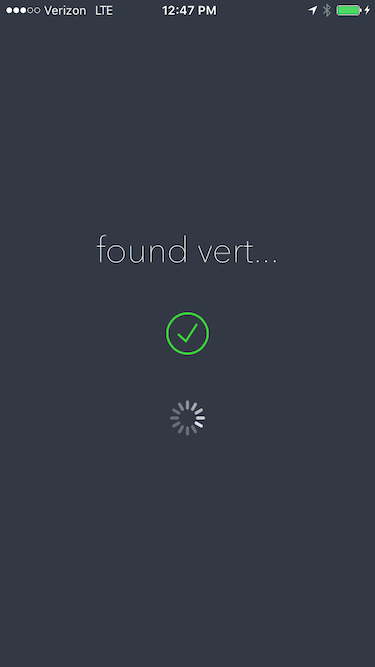
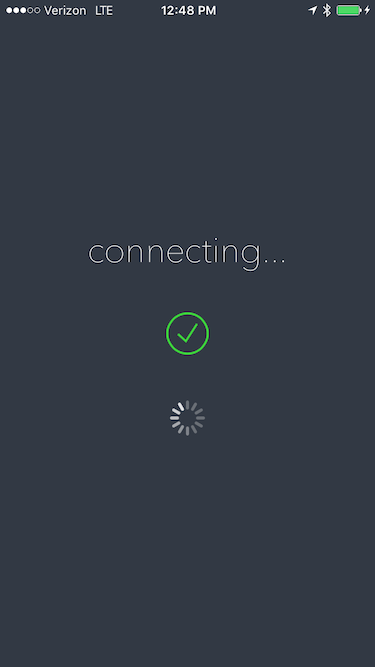
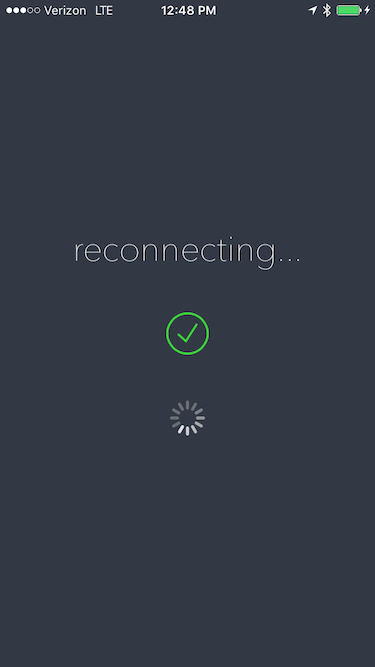
Name / Email
On first run we have an opportunity to enter name and email.
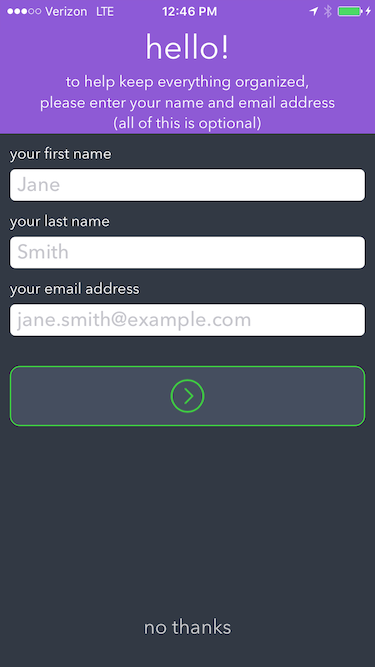
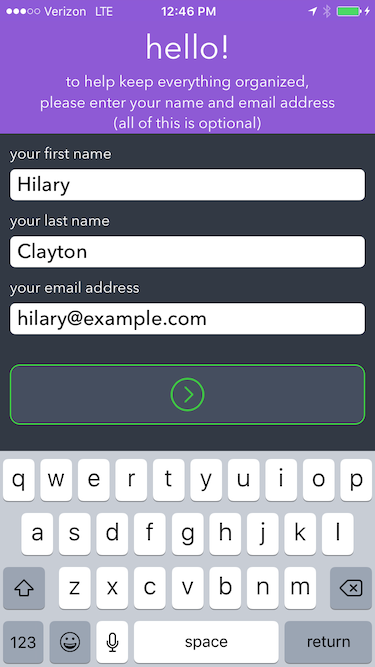
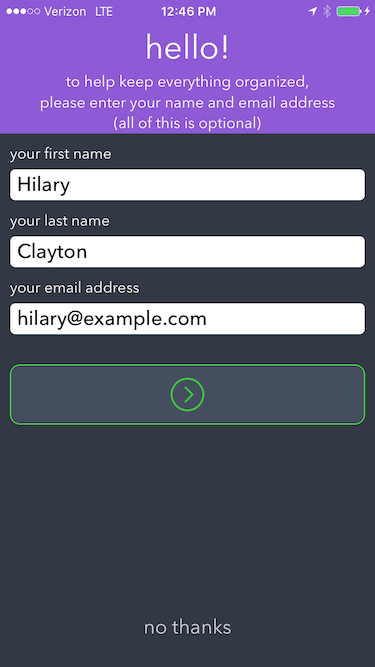
Angle / Calibrate
We are now at the Angle screen, and are asked to calibrate the device for a given horse.
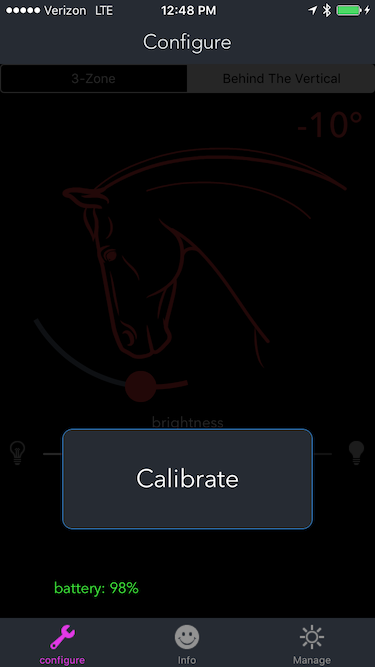
Calibrate
For testing, it is sufficient to leave the device on a flat surface and tap the calibrate button a few times.
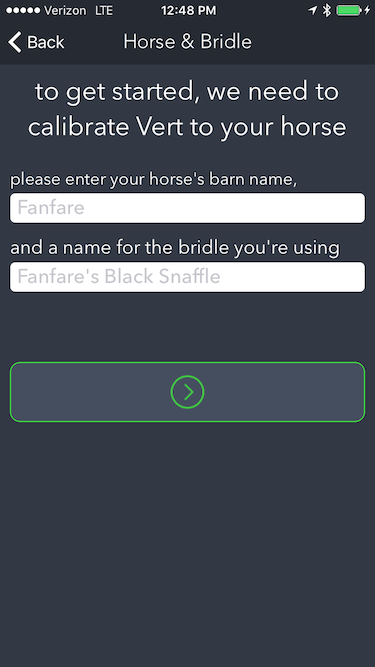
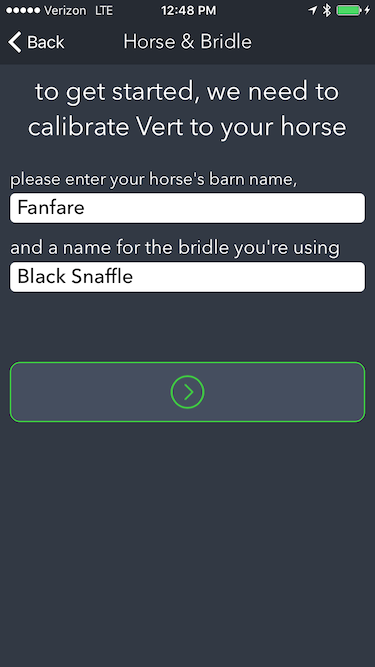
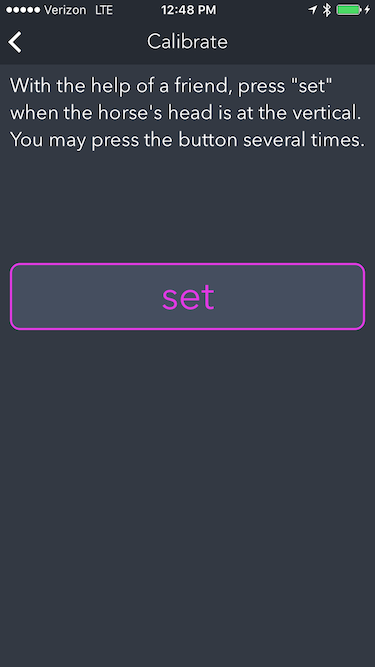
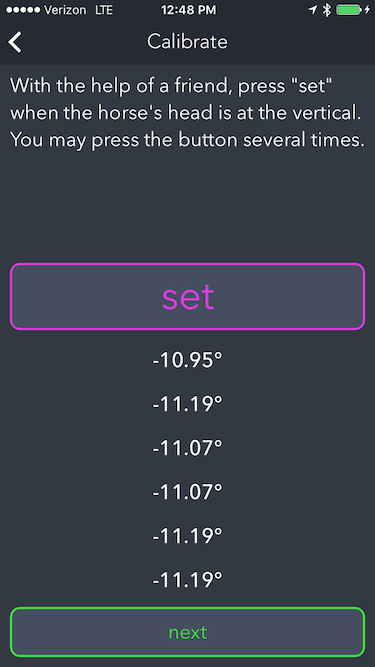

Angle
At the Angle screen we may configure the device for use. Pressing “Set” saves the current settings to the device.
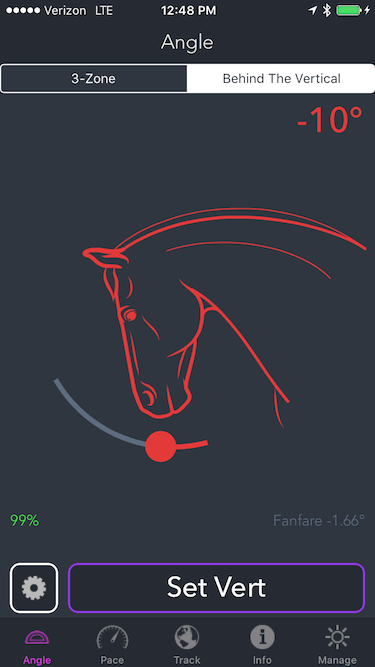
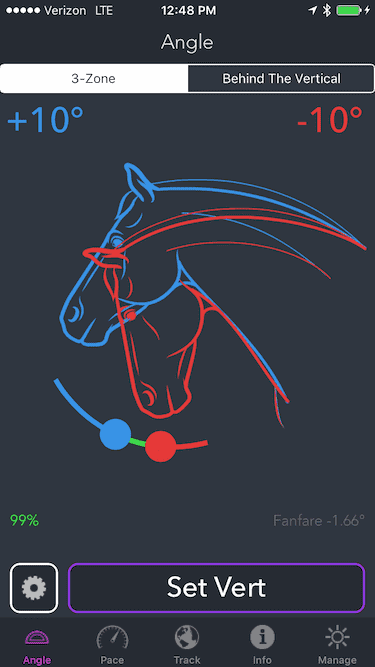
Configuration options may be viewed and changed by tapping the gear icon next to the set button. To dismiss, tap anywhere else on screen.
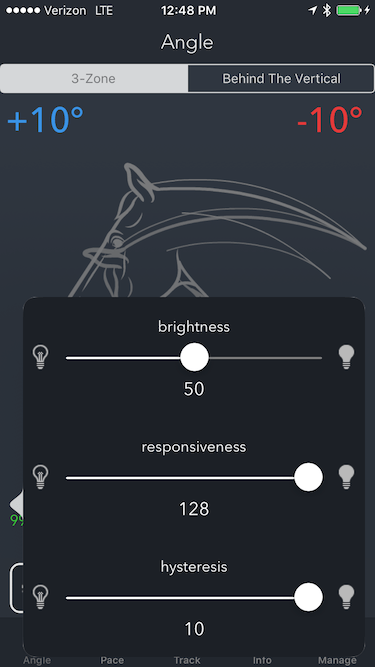
Pace
At the Pace screen we may configure a speed in various measurement systems.
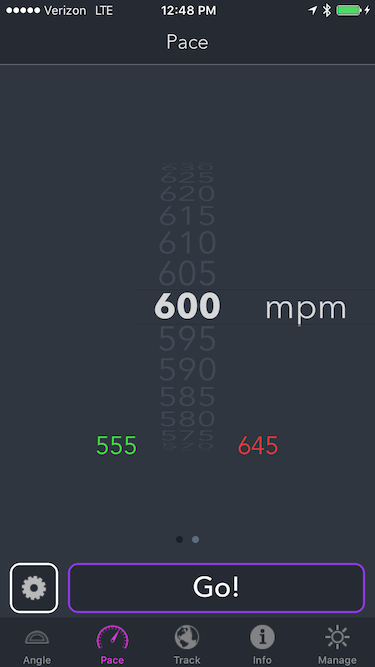
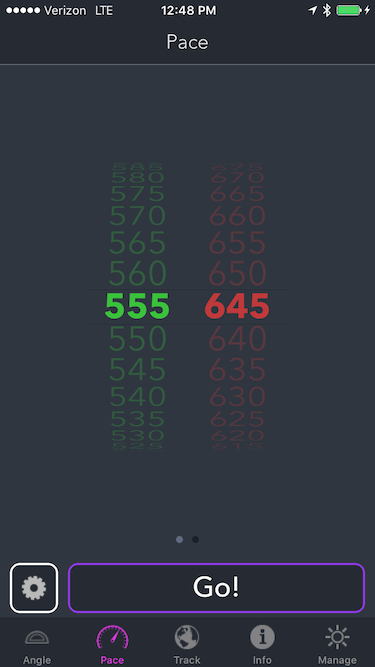
Configuration options may be viewed and changed by tapping the gear icon next to the set button. To dismiss, tap anywhere else on screen.
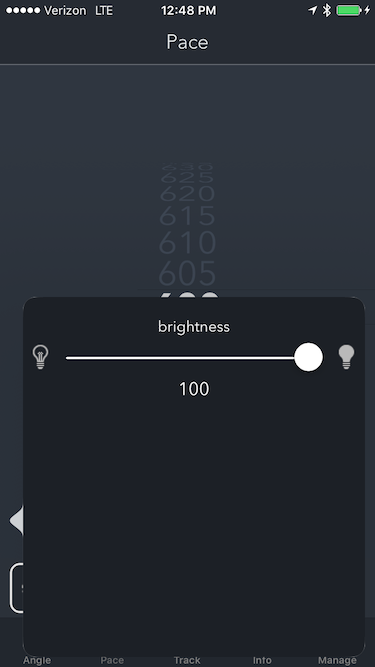
Map
After pressing “Go!” we are taken to the live map. On first run we are asked for permission to use location services:
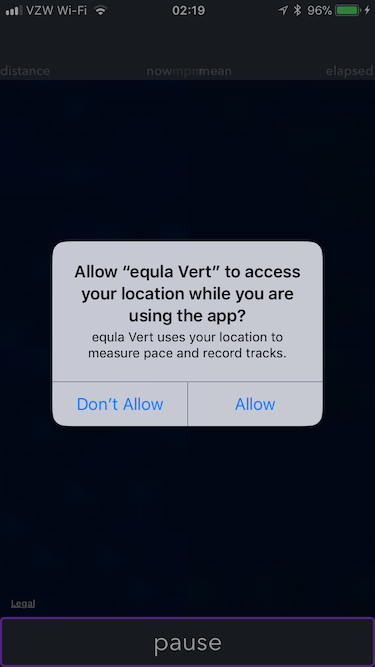
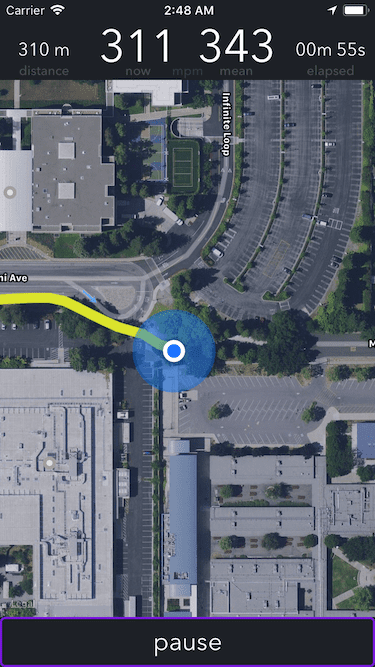
After pressing “pause” we are given the choice to continue or save.
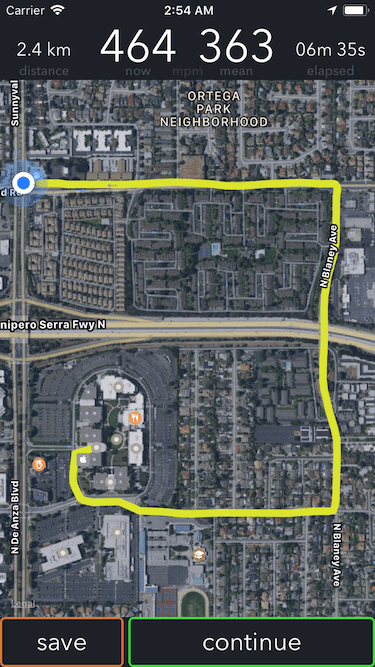
Track
At the Track screen we see our recorded rides. We may delete them by swiping left and then pressing the delete button, then confirming our choice.
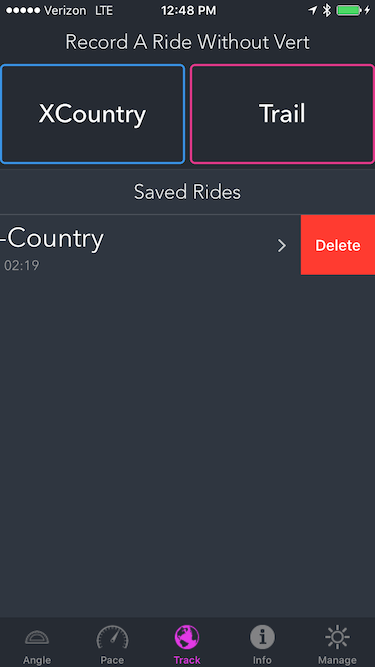
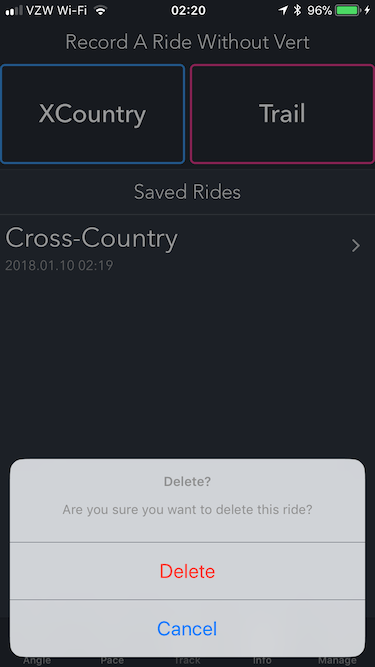
We may also record a ride with the phone GPS, but without using the device, by simply pressing the “XC” or “Trail” buttons at the top.
Heart
At the Heart screen we may configure a heart rate to monitor. The app picks up heart rate from any standards-compliant bluetooth HRM (or simulator). It works exactly like the Pace aspect, the light on the device changes color in accordance with the zone settings. (Unlike Pace, it does not yet track heart rate on the map.)
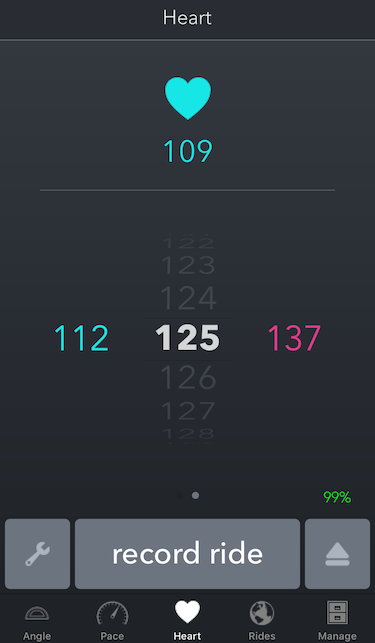
The Manage tab offers a way to view various stored data; calibrations may be adjusted.